What to Watch Verdict
Amazon's standard 4K Fire TV Stick is a cost-effective and still relatively powerful streaming device that packs in useful features, but is outclassed by its 4K Max counterpart.
Pros
- +
Cost-effective 4K solution
- +
Remote can be used for TV
- +
Easy to use
Cons
- -
Can be slow to navigate
- -
Ad-heavy interface
Amazon Fire TV Stick 4K quick review
The Amazon Fire TV Stick 4K sits right in the middle of Amazon's range of streaming devices. Fire TV Sticks can be plugged into any TV with an HDMI port and allow users to access all kinds of streaming apps and extra features.
We think it's the best Amazon Fire Stick for most users, as it offers the same easy-to-use interface and range of streaming apps that other Fire Sticks come with, but with the added bonus of offering 4K streaming, which is the big miss on the bog-standard Fire TV Stick, in our eyes. If you like the Fire TV experience but want that cinematic picture quality, this is the one for you.
Martin Shore is a Staff Writer for What to Watch. He's used to juggling plenty of streaming services day in, day out to cover all the latest and greatest shows and movies.
He's also dipped into reviewing household tech at sister Future sites and supports Streaming Writer Tom Bedford in streaming and hardware coverage.
As with all the Fire Sticks on offer, this is an easy device to get to grips with. Switch it on and you can keep all the best streaming services at your fingertips, mainly the likes of Netflix, Prime Video, Disney Plus and more.
The most obvious perk of this slightly more high-end model is that, simply put, this is the cheapest Fire TV device that lets you stream shows and movies in 4K. If you're after a more cinematic experience, this could well be the choice for you.
It also comes with double the memory of the flagship Fire Stick (2GB compared to 1GB), which means moving between apps and searching for your favorite shows is just a little bit faster. You've also got Dolby Vision on board, and access to Wi-Fi 6 connectivity which — if you have a compatible Wi-Fi 6 router — should make the streaming experience even smoother.
If you're looking for the top-end Fire TV experience, then the 4K Max Stick is just a few pennies more, but if you want access to 4K quality at one of the lowest prices around and don't mind slightly longer load times between apps, this is the Stick for you.
Amazon Fire TV Stick 4K price information
The Amazon Fire TV Stick 4K usually costs $49.99 / £59.99 to pick up, though anyone who's a regular Amazon customer will know that Fire TV products often get hefty discounts during Amazon sale periods.
That price doesn't include a subscription to any other streaming service like Netflix or Disney Plus, though you do have access to some free streaming services to try and keep costs down.
This puts it right in the middle of the Fire TV Stick range. The 4K Stick is $10/ £15 more expensive than the regular Fire TV Stick but $10/£10 cheaper than the Fire Stick 4K Max.
As with other Amazon products, you can also pick up the 4K Stick in bundles with other items including protection plans, upgraded Alex Voice Remotes, or power cables.
Amazon Fire TV Stick 4K set-up

Amazon's streaming devices have a history of being easy to get up and running, and the Fire TV Stick 4K Max should be easy to get going for any would-be user.
The stick needs to be plugged into an HDMI port on your TV and connected to mains electricity using the supplied plug and cable. If, like me, you already have other devices competing for real estate behind your TV, the Fire Stick 4K comes with an HDMI extender cord that should make finding a home for it a little easier.
Once you've connected the device, setting up the Fire TV Stick 4K is a simple matter of following the on-screen instructions, and installing necessary updates. Do be aware that you're required to have an Amazon account to go through setup (but you don't need to be an Amazon Prime member unless you're planning to watch Prime Video content).
Once you're logged in, you just need to find the relevant streaming apps you're looking to use, install them and log in as you would do if you navigated to their relevant websites or installed them on a phone or tablet. Most of these apps come with the option to use other devices, such as a smartphone to log in with a QR code, to make this process as painless as possible.
If you're looking to upgrade to a more powerful Fire stick but are put off by the idea of going through the process of reinstalling everything, I was surprised to learn this process was easier than I expected. When I logged into my Amazon account on the Fire TV Stick 4K Max, the device recognized I was a previous Fire Stick user, and asked if I wanted to install the apps I was using on my previous device.
Amazon Fire TV Stick 4K day-to-day use
Like other Fire TV devices, the Amazon Fire TV Stick 4K runs on Fire TV, which is the operating system Amazon built for its devices and some smart TVs. You can get an idea of what the interface looks like in the above image (this shows the homepage for UK users).
Navigation is, as with the basic Fire TV Stick, easy to do. The device's home screen displays a small carousel of your installed apps to the right of the basic tabs, with a general selection of shows and/or apps below that the device thinks you might want to use or watch in the bottom half of the menu.
Frustratingly, a third of the screen real estate is also taken up by a carousel of ads for shows (mostly Amazon-owned) or services, and a Sponsored / "Next Up" recommendation section which, in my experience, rarely aligned with what I was planning on watching next.
By default, the device comes with a few apps, but you can quickly find and add more in the Fire TV Appstore. Handily, you don't even need to open the Appstore, really, as you can either use the Stick's search function (or press the blue Alexa button to search by voice) to find apps or individual shows and movies. Once you've set up all your apps, you can handily customize that carousel to display the top streaming services you plan to use most frequently used apps
Navigating between tabs and apps is simple. The Stick comes with 2GB RAM, which means navigation is pretty fast, though I did notice occasional lag when I was manually scrolling through menus at times.
The Fire Stick 4K comes with 8GB of storage, which should be plenty of room for users, but if you find yourself nearing that limit, there's the option of 'Offloading' apps you don't use (perhaps if you temporarily unsubscribe from them, say). This minimizes the storage space an app uses but keeps its data around in case you reinstall it later.
Amazon Fire Stick TV 4K remote

The Fire Stick 4K TV remote comes in the box along with your new Fire Stick, and it makes using the device a breeze. It takes two AAA batteries for power and comes with two Amazon Basics batteries in the box.
It's the same as your regular Fire TV Stick remote. Along with all the necessary functions — on/off, the home and menu buttons, play and pause, back and so on — the remote comes with several handy functions to help you get the most out of your Fire Stick 4K.
Notably, there are four pre-programmed buttons at the bottom of the remote (these vary by region) which link to some of the already-installed apps. The best feature has to be the blue Alexa button. Press and hold it, and you can speak commands or name shows or streaming services, and Amazon's smart assistant takes you to them, without you needing to scroll through the various menus.
It's worth noting the Alexa search is mostly very easy, though I encountered occasional issues. For example, it didn't seem to recognize the UK TV Play app, even though this is an app you can find if you search manually, and kept bringing me to BBC iPlayer instead. Searching for individual titles has generally been okay, too.
If you've got a supported TV, you can also use the functional button to control the television as well as the Fire Stick, muting or changing the volume and switching it on and off. Amazon doesn't have a full list of supported models online, unhelpfully.
Amazon Fire Stick 4K video and audio quality
As the name suggests, the Amazon Fire TV Stick 4K supports streaming at a resolution of up to 4K which is otherwise known as Ultra HD. This is a more premium viewing format than the default, 1080p/HD format offered on most streaming services, though many streamers now offer it as part of their top-end tiers.
To ensure you're actually making the most of this enhanced picture quality, you'll need to ensure you're watching on a 4K display; consult your TV specs to know for sure. It's important to note the 4K Stick doesn't just support 4K streaming. It also supports content in lower resolutions, meaning you can still watch HD content on your 4K Stick. But If you don't have a device with a 4K resolution (or you're not paying for 4K packages with streaming services), you should probably opt for one of the cheaper Fire Sticks, anyway.
One final thing to note is that the Fire Stick 4K also supports Dolby Vision HDR, which is a type of HDR (High Dynamic Range) tech that can help improve picture and color quality on-screen (although you'll need a device that supports the tech to take advantage of it).
On the audio front, the 4K Stick supports Dolby Atmos (as long as your TV does too). Dolby describes this as 'an immersive audio format', which in essence means you're getting a stereo surround sound experience from your movies and shows. Given this Fire Stick is primarily for people looking for a more cinematic, immersive experience (thanks to that higher resolution), this is a useful feature, and is one that doesn't always come on competing devices.
Is the Amazon Fire TV Stick 4K worth buying?
I would recommend the Amazon Fire TV Stick 4K as a worthy choice for anyone who needs a new streaming stick and is serious about streaming. Would-be buyers who don't need access to the 4K additions don't need it though, as the experience is otherwise highly similar to that of the lower-tier models.
Whilst the interface itself does have a habit of shoving irrelevant content in your face, this is not a problem specific to the 4K option. Besides some minor frustrations, the Fire Stick 4K is a powerful and relatively affordable way to stream all the latest and greatest shows in high resolution. Plus, it packs in some extras that some competitors don't always come with, like Dolby Vision.
If you already own a 4K smart TV, you probably don't need one, though, as you can probably already find the apps and services you need within your TV's app store.
As a final note, we've included a comparison between the 4K and 4K Max editions of the Fire Stick below: if you're looking for a more premium experience, I'd recommend considering whether you can stretch to the Max. For just a handful of dollars more, the extra processing power makes the user experience much nicer.
What's the difference between the Amazon Fire TV Stick 4K and Amazon Fire TV Stick 4K Max?

There are a few variations between the two 4K-enabled Fire Sticks, but the biggest by far is the 4K Max, which comes with the new Enhanced Alexa Voice Remote.
The Fire Stick 4K Max's Enhanced Alexa-enabled voice remote is larger and comes with some extra buttons, like a channel flipper and a "Recents" button. I also personally welcomed the non-branded "Apps" button on the Max remote, though Amazon notes that the four pre-programmed buttons at the bottom do vary.
Performance-wise, it's a straight tie. Both Fire TV sticks offer the same apps, so you can access all the best streaming services on both. Plus, both stream at 4K UHD and support Dolby Vision, HDR 10 and HDR10+ picture formats, and both support Dolby Atmos sound system, 7.1 surround sound speaker set-ups and 2-channel stereo.
Otherwise, the 4K Max lives up to its "Max" status with slightly beefier specs like Wi-Fi 6E connectivity for even smoother streaming and a more powerful processor that makes navigating Fire TV's menus even faster.
The Max stick also includes some smart home functionality, such as letting you check connected home security camera feeds or connect to Alex speakers, if you have them.
Another Max-exclusive feature is the "Fire TV Ambient Experience", which transforms your TV into an Alexa-powered display that can display curated art collections or your own Amazon Photos, show you the time and local weather, or play audio in the background from providers like Amazon Music or Spotify.
Competition
- There's also the Roku Streaming Stick 4K, which offers full 4K HDR streaming and finally includes Dolby Vision in this latest model (though the Fire Stick 4K features this and Dolby Atmos sound).
- As we mentioned, if you don't need 4K support but you're set on using Fire TV, a regular Amazon Fire TV Stick is likely a better option for you
- Meanwhile, if you plan to use a lot more apps or want a speedier device, with improved connectivity, the Fire TV Stick 4K Max is worth the extra cost.
- If you're looking for more power, the Amazon Fire TV Cube offers all the features of the Fire TV Stick 4K and Max models but comes with twice the storage and a more powerful processor, and it functions as an Alexa smart speaker even when your TV's off, but all that extra functionality comes at a cost.
More on the Amazon Fire TV Stick 4K
- How to turn off an Amazon Fire TV Stick
- How to get Netflix on an Amazon Fire TV
- Amazon Fire TV Stick 4K vs Fire Stick 4K Max comparison
- Amazon Fire TV Stick vs Fire TV Stick 4K comparison
How I tested the Amazon Fire TV Stick 4K
I tested the Amazon Fire TV Stick 4K on an LG TV. I have been using the device for over a year as my day-to-day streaming device, and tested it alongside a Fire TV Stick 4K Max, to assess any difference in functionality.
As an entertainment writer, I make use of a lot of streaming apps: some of the ones I used during the process include Netflix, Disney Plus, ITVX, BBC iPlayer, and Prime Video. Before testing, I was already using a Fire TV device as is, so I knew my way around the hardware to make
During set-up, I also used my Google Pixel 6A smartphone to help log into apps; I also checked the remote's voice navigation to quickly hop between services and shows.
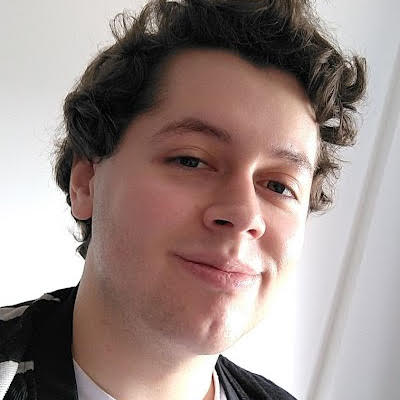
Martin is a Staff Writer with WhatToWatch.com, where he produces a variety of articles focused on the latest and greatest films and TV shows.
Some of his favorite shows are What We Do In The Shadows, Bridgerton, Gangs of London, The Witcher, Doctor Who, and Ghosts. When he’s not watching TV or at the movies, Martin’s probably still in front of a screen playing the latest video games, reading, or watching the NFL.

