How to cancel YouTube TV
Or pause it for up to 6 months, if that's what you'd prefer
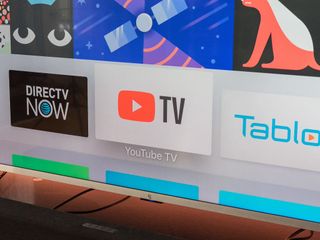
There are two kinds of services: Those that make it easy to cancel, and those that force you to jump through a few flaming hoops just to see how far you'll go.
YouTube TV, fortunately, is the former.
If you want to cancel your YouTube TV subscription,
- Head on over to the YouTube TV subscriptions settings and open up the settings. (Look for the gear icon.)
- Click "Pause or cancel membership."
- And then choose whether you want to pause or cancel your membership.
- You'll now have the option to tell YouTube TV why you're leaving. Or you can skip that part.
- Then there's one more confirmation page to click through. (It'll point out how much longer you'll have access, assuming you're all paid up.)
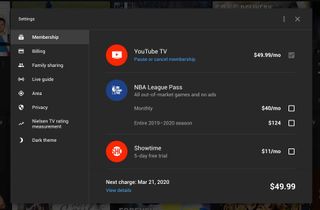
Alternatively, you can pause your membership for as long as 6 months. (OK, technically it's 24 weeks.) You'll not be able to record anything new, which makes sense, but you'll also not lose anything that's been saved in your unlimited DVR. Also, any other family accounts will be paused as well.
That's it. Just a few simple clicks and you've canceled (or paused) your YouTube TV subscription.
Get the What to Watch Newsletter
The latest updates, reviews and unmissable series to watch and more!
