How to control your Fire TV stick using your Amazon Echo

One of the best features that Amazon Fire TV brings to the streaming services table is its many hands-free, voice control options. With just a simple command, you can be watching your favorite films, television shows, or streaming video services, without having to find the perpetually lost-between-the-couch-cushions remote. What's more, you can connect your Fire TV to any and multiple Amazon Alexa devices, like Echo, Echo Show, and Echo Dot, and enjoy hands-free control wherever you are within earshot. Here's how to set up and use your Alexa-networked Fire TV, starting from the Main Menu.
Products used in this guide
- Hear it loud and clear: Echo Plus ($199 at Amazon)
- 4K High Definition streaming: Amazon Fire TV Stick 4K ($50 at Amazon)
How to control your Fire TV with an Echo device
Controlling your Amazon Fire TV from any Echo device is a breeze, but it does take a little setting up before use. Once you have completed this simple checklist below, you'll be ready talk your way into any streaming service, apps or Alexa skills available.
- Select the Settings option from the Main Menu.
- Choose the option Controllers and Bluetooth Connections.
- Hit Select Bluetooth Devices .
- Scroll down to and select the Echo device you'd like to pair.
You're all set! If you have multiple Echo devices, simply repeat this process to connect them all, including any smartphone with the Alexa assistant app. Now, there are hundreds if not thousands of potential commands to control your Amazon Fire TV, so a comprehensive list isn't really an option. However, try asking Alexa to play your favorite streaming show or movie, and she should pick up and respond without delay.
Our top equipment picks
These are the mandatory or core equipment selections for pairing Amazon Fire TV with an Echo device.
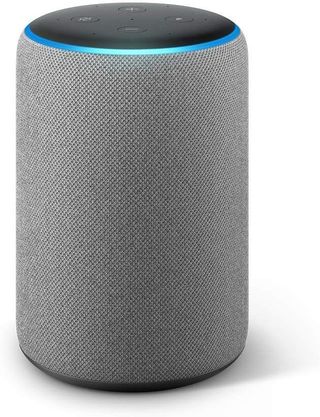
Speak your mind
Talk of the town
Tower over the competition with this top of the line Amazon Echo Plus, the best audio-only personal digital assistant on the market. With booming, high-quality sound in all directions, reactive Alexa response, built-in smart home integration, and access to a wide library of Alexa Skills and apps, the Amazon Echo Plus sounds like a dream.
Additional Equipment
Find the Amazon Echo device that is the right fit for you with other great models.
Get the What to Watch Newsletter
The latest updates, reviews and unmissable series to watch and more!

Enjoy your Amazon Fire TV channels, streams, and services in gorgeous 4K high definition, integrated with your Echo devices.


