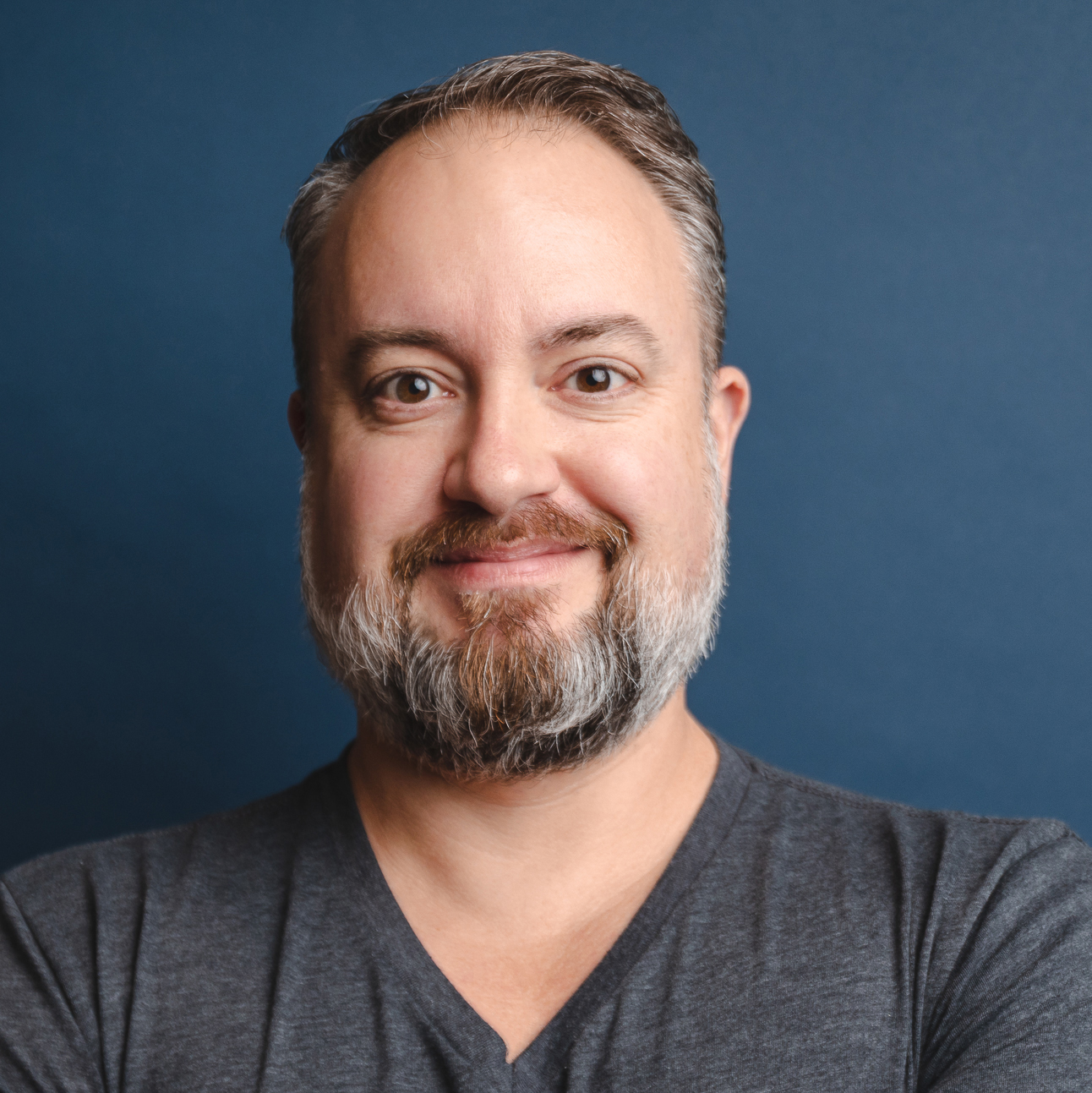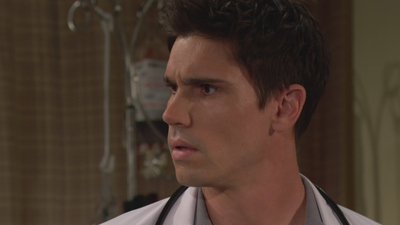How to replace an Amazon Fire TV Stick remote control
Losing your remote doesn't mean the end of your Fire TV Stick. Here's how to set up a replacement remote.

For those who own an Amazon Fire Stick, they’ll know how much easier it makes life when navigating through the wonderful but sometimes overwhelming world of streaming.
However, like all things, there comes a time to replace this latest piece of technology and that means the logistical nightmare of working out how to do so while not being able to use it! We also have a guide on what specific Amazon remote is the best fit for you regarding price, accessibility and everything else
So, how do you go about replacing your Amazon Fire TV Stick remote control? Without further ado, here is a simple guide on how to replace your remote and get stuck into your latest binge-worthy box set or newest film that's just graced your favourite streaming site...
How to replace your Fire TV stick remote
There are a couple different methods for replacing your Amazon Fire TV Remote. The first is if you've just totally lost your old remote, or it's completely quit working. (In other words, if you don't have a Fire TV remote connected.
- Restart your Amazon Fire TV by unplugging it from its power source, then plugging it back in. Your new remote may pair itself automatically. If it doesn't, move on to Step 2.
- Press and hold the home button (the hone with the outline of a house on it) for at least 10 seconds. The LED on the remote should start to flash slowly.
- Keep holding the button until the LED starts to flash much faster. You should then see a notification on your TV that the new remote control has paired.
The second method is for those who still have their old Amazon Fire TV remote control but one to pair a new one. Maybe you've bought a newer Alexa Voice remote with more features. Or maybe you needed one that wasn't covered in peanut butter.
If that's the case, here's the process you want to follow to pair your new Alexa Voice Remote:
- On your NEW remote, hold down the home button for 10 seconds until it starts to flash slowly.
- Keep holding the home button for a few more seconds until it starts to flash faster.
- Now switch to your new remote and go to the Settings on your Amazon Fire TV.
- Select Controllers and Bluetooth Devices, then Amazon Fire TV Remotes, and then select Add New Remote.
- Look for the new Alexa Voice Remote in the list that appears on screen.
- Use your OLD remote to select the NEW remote in the list.
The latest updates, reviews and unmissable series to watch and more!
Phil spent his 20s in the newsroom of the Pensacola (Fla.) News Journal, his 30s on the road for AndroidCentral.com and Mobile Nations and is the Dad part of Modern Dad.
- Tom BedfordStreaming and Ecommerce Editor
You must confirm your public display name before commenting
Please logout and then login again, you will then be prompted to enter your display name.